Managing Team Credits
browse

As an Admin, you can manage the way your team members spend credits by using the Automatic Data Unlock feature on the Settings page. This allows you to control the lead data you would like automatically sent to your integrations.
Please Note: This feature is only available for customers who currently have a LeadIQ Enterprise Plan.
Step 1: Log into your LeadIQ account. On the left side of the page, click Team.

Step 2: On the Settings tab, scroll down to the Manage Automatic Data Unlock section. From there, select from the options provided.
- On - use this setting to automatically send the data to your integration for every prospect, if available.
- Off - use this setting if you do not want the data to automatically send to your integrations
- Don't Manage - use this setting if you would like your team members to manage their own data settings in their LeadIQ extensions
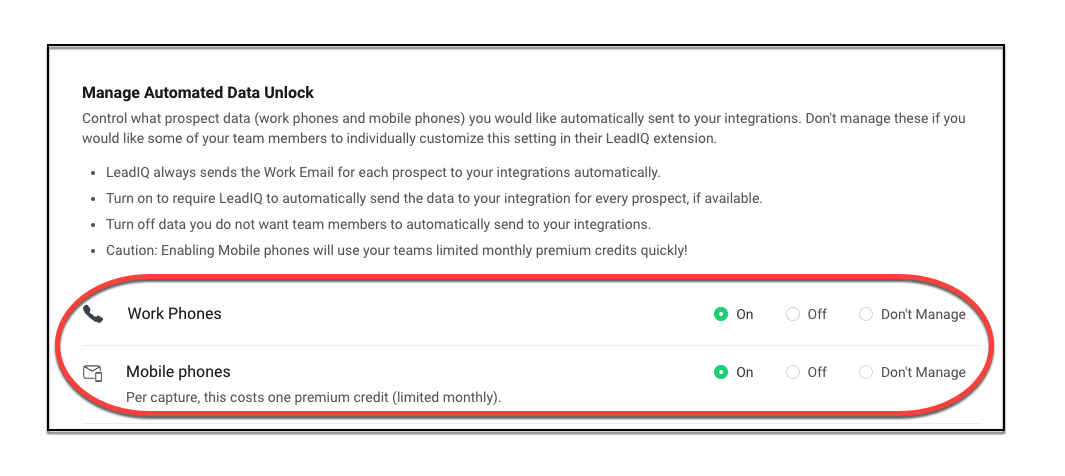
If you have any questions about credits, you can reach out to the Support Team by clicking Submit a Request at the top right of this page.
