Using LeadIQ with Google Sheets
browse

Want to organize your list with Google Sheets or just use it as a backup?
Here's how you can save leads from LeadIQ to Google Sheets:
- To connect to Google Sheets, go to Menu (your initials) > Integrations > Connect Google Sheets.
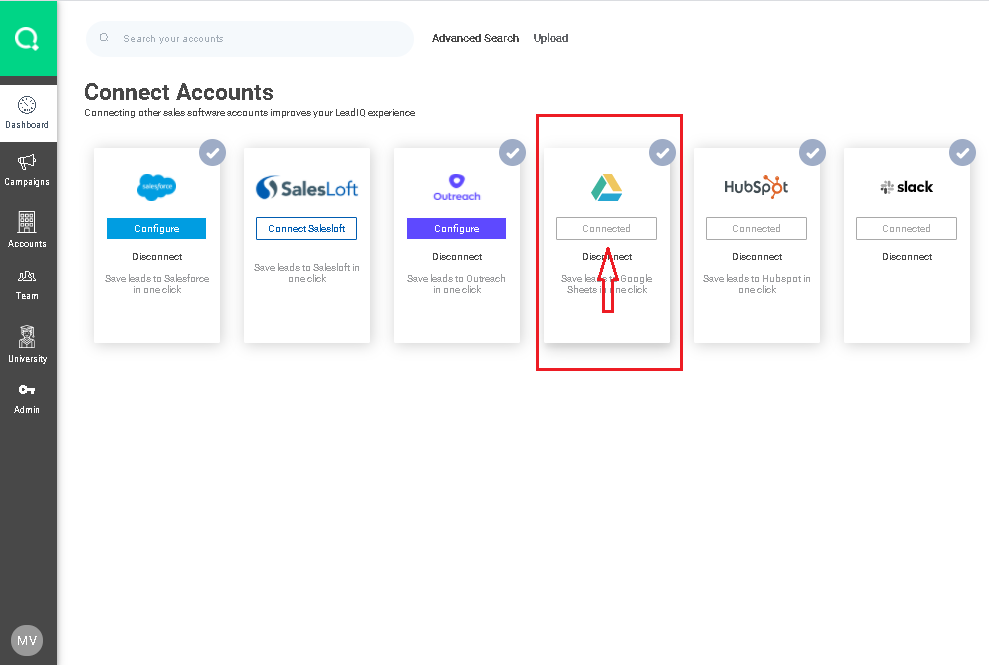
- Select the Google account you want LeadIQ to associate leads to.
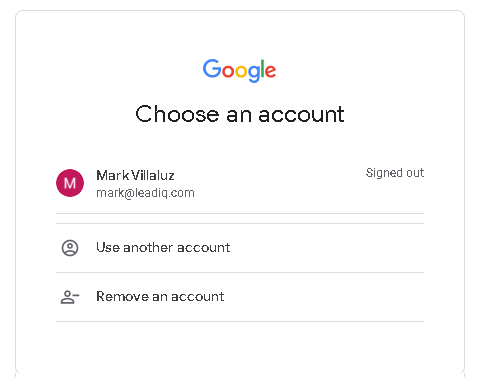
- Make sure you've checked "Google Sheets" the "Integrations to save to" options in your extension's Settings.
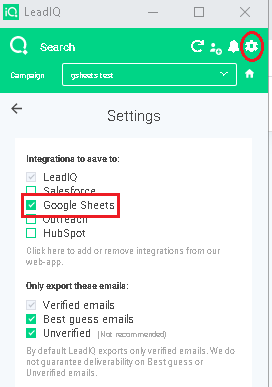
Head over to your Google Sheets menu, and you should see a Google Sheet named after your assigned LeadIQ campaign.
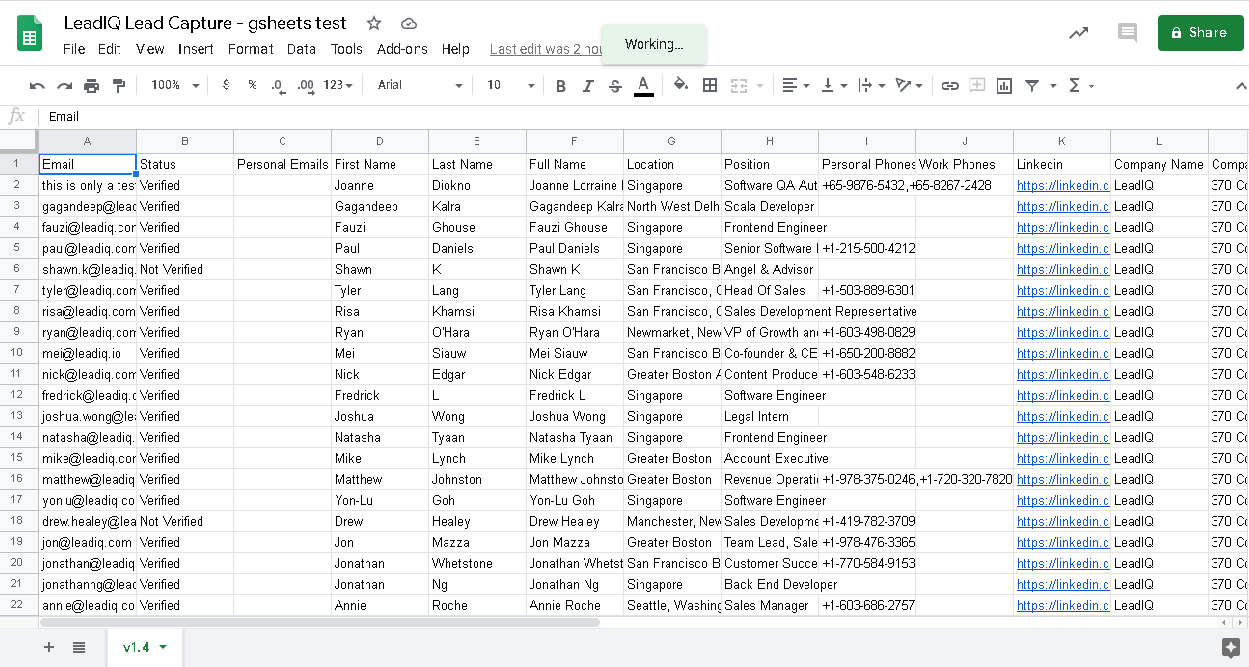
Watch the video!:
If you have any questions about integrations, you can reach out to the LeadIQ Support Team by clicking Submit a Request at the top right of this page.
